How to Identify a Faulty LCD Laptop Screen
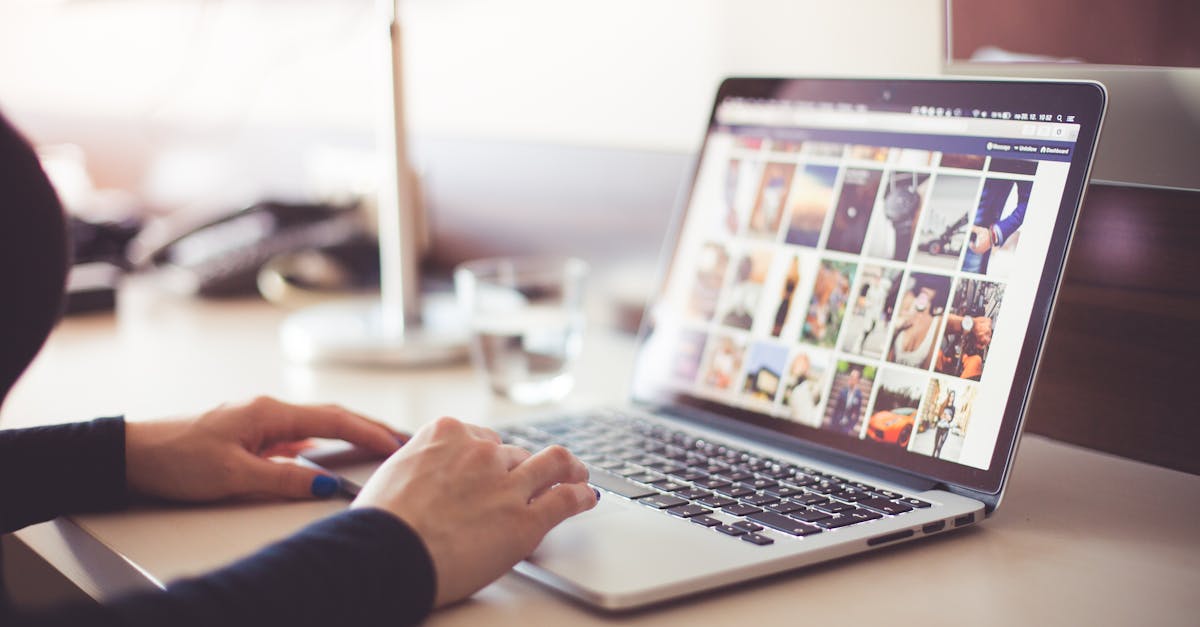
Table Of Contents
Testing Backlight Malfunctions
Backlight malfunctions can significantly impact the display quality of an LCD laptop screen. To identify issues, observe the brightness levels while adjusting the display settings. A flickering or inconsistent brightness suggests a potential backlight failure. It is essential to check for any visible dimming, especially around the edges, which could indicate problems with the backlight itself or the inverter.
A simple test involves shining a flashlight at different angles on the screen. If images become visible under this external light, the issue likely stems from the backlight. This method helps discern whether the problem lies solely with the backlight or if there are additional underlying issues affecting the display. Taking proper steps to confirm a backlight malfunction is crucial before seeking repairs or replacements.
Techniques to Test Brightness and Uniformity
Assessing the brightness and uniformity of an LCD laptop screen involves several effective methods. Begin by displaying a solid white image across the entire screen. This allows you to identify any variations in brightness. Look for spots or areas that appear dimmer. Next, use a black image to check for backlight bleeding, which can indicate poor screen quality. Ensure the laptop is in a dimly lit room to make these discrepancies easier to detect.
Another valuable technique is to utilise built-in display calibration tools available in operating systems or third-party applications. These tools often include various test patterns that highlight colour fidelity and contrast levels. You might also want to adjust the brightness settings through the laptop’s display settings to see if it improves uniformity. Observing how changes affect the overall appearance of the screen will provide further insight into the display's health.
Checking Screen Connectivity
When troubleshooting a faulty LCD laptop screen, examining the screen’s connectivity is essential. This step involves inspecting the cables and connectors between the display and the motherboard. Loose or damaged cables can lead to display issues such as flickering or black screens. Gently removing the bezel to access the connectors can help identify any visible damage or disconnects.
It is advisable to check both the video cable and the power connector for signs of wear. A damaged cable may not deliver a proper signal or electrical power, leading to malfunction. When reconnecting the cables, ensure they are firmly seated to prevent future connectivity issues. If these connections appear intact and the problem persists, further investigation into the internal components may be required.
Inspecting Cables and Connectors
A thorough examination of the cables and connectors can reveal a lot about the condition of an LCD laptop screen. Start by inspecting the connection between the laptop's motherboard and the screen's display cable. Loose or damaged connections often lead to display issues, including flickering or complete blackouts. While you check the connectors, pay attention to any visible signs of wear, fraying, or corrosion, which could compromise the signal transmission.
It is also essential to examine the internal cable that links the display panel to the motherboard. Disconnecting and reconnecting these cables can help reset any potential issues caused by poor connectivity. If you notice any physical damage to the cables during your inspection, replacing them might be necessary to restore proper functionality. A reliable connection ensures that the display receives the required signal, impacting overall screen performance.
Using External Monitors for Testing
Connecting your laptop to an external monitor is a straightforward method to discern whether the issue lies with the screen or another component. Begin by using a compatible cable, ensuring a snug connection between your laptop's output port and the monitor. Once connected, switch on the external display and select the appropriate input source. The laptop should automatically detect the monitor, allowing you to extend or duplicate your display. Observe the output on the external monitor for any abnormalities such as flickering, distortion, or colour issues.
If the external monitor functions correctly without any glitches, this points towards a fault in your laptop’s LCD screen. However, if you notice similar problems on the external display, the issue may be rooted in the graphics card or software settings. In such cases, it’s advisable to update your graphics drivers or check for any recent software changes that might have affected the display settings. This troubleshooting step is crucial in narrowing down the fault to the right hardware component.
Determining if the Issue is Screen-Related
Using an external monitor is a practical approach to ascertain whether the problem lies with the LCD screen itself. Connecting your laptop to a monitor via HDMI or VGA can help evaluate the laptop's graphic output. If the external display shows a clear image without flickering or colour distortion, it suggests that the internal LCD screen is at fault. Conversely, if the external monitor displays similar issues, the problem might reside within the laptop's graphics card or the software settings.
During this testing phase, it's also essential to check the laptop settings. An incorrect configuration can lead to misleading conclusions about screen issues. Adjusting brightness settings or reverting to default display settings may result in clearer visuals. If the external monitor operates normally while the laptop does not, the likelihood of a defective LCD screen increases significantly. Observing these factors can facilitate accurate diagnostics and lead to more effective troubleshooting.
FAQS
What are the common signs of a faulty LCD laptop screen?
Common signs include flickering images, discolouration, dead pixels, lines across the screen, or a completely black screen.
How can I test if the backlight of my laptop screen is malfunctioning?
You can test the backlight by shining a flashlight on the screen. If you can see images or text when the light is shone, the backlight may be faulty.
What should I check when inspecting the cables and connectors of my laptop screen?
Look for any visible damage, loose connections, or corrosion on the connectors. Ensure that all cables are securely connected and undamaged.
How do I use an external monitor to determine if the issue is screen-related?
Connect your laptop to an external monitor. If the external display works without issues, then the problem likely lies with the laptop's LCD screen rather than the graphics card.
Can a faulty LCD screen be repaired, or does it need to be replaced?
While some minor issues might be repairable, such as loose connections, most faulty LCD screens require replacement, especially if there are significant damages like cracks or multiple dead pixels.
Related Links
The Role of LCD Technology in Laptop PerformanceUnderstanding the Different Variants of LCD Laptop Screens
Upgrading Your Laptop with an LCD Screen Replacement
How to Choose the Right LCD Laptop Screen for Your Needs
Maintenance Tips for Prolonging the Life of LCD Laptop Screens
Best Brands for Quality LCD Laptop Screens in Sydney
The Impact of LCD Screen Resolution on User Experience
Common Issues with LCD Laptop Screens and Their Solutions
Pros and Cons of Using LCD Laptop Screens in Modern Devices