Common Issues with LCD Laptop Screens and Their Solutions
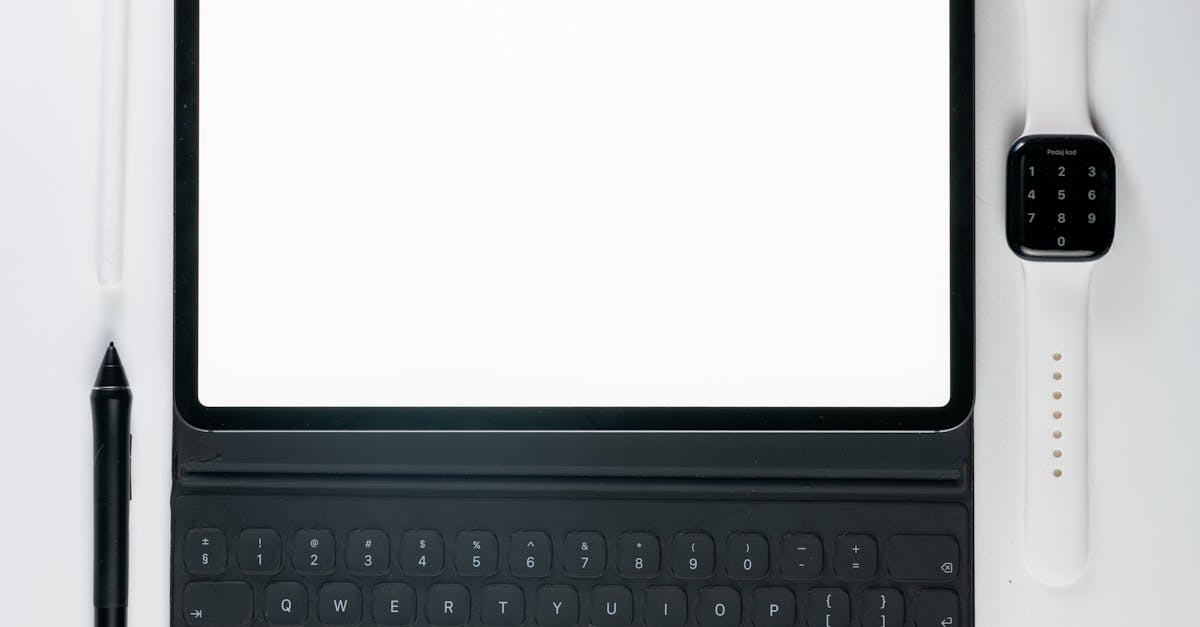
Table Of Contents
Cracked or Damaged Screens
Laptops are often subject to accidental drops and impacts, leading to cracked or damaged screens. Such physical damage can manifest as deep fractures or spidering, impairing visibility and usability. In some cases, the internal components may also be affected, increasing the urgency of addressing the issue. Users should assess the extent of the damage carefully before deciding on a course of action.
Repairing a cracked screen can be a feasible option if the damage is not too extensive. Replacing the screen through a professional service may ensure the best results, though it can come at a high cost. Alternatively, purchasing a new laptop could be more practical, especially if the current model is outdated. Weighing the expenses and determining the laptop's overall condition plays a crucial role in making an informed decision.
Repair or Replace? Assessing Your Options
Damage to an LCD screen can be frustrating and may leave you unsure about the best course of action. Repairing a cracked or damaged screen often involves replacing the LCD panel itself, a task that can be both time-consuming and costly, depending on the laptop model. While some may consider this a feasible option, others may find that the overall cost of repairs approaches that of purchasing a new device. Evaluating the extent of the damage is crucial in making an informed decision.
Sometimes, the age of the laptop plays a significant role in this assessment. An older device might not be worth the investment, especially if it faces other underlying issues. On the other hand, a relatively new laptop could justify the cost of repairs, provided the screen is the only significant problem. Weighing the value of the laptop against the potential cost of repairs can help determine whether to fix the device or explore purchasing a new one entirely.
Overheating Screens
A common problem faced by users is the overheating of LCD screens, which can stem from various factors such as blocked vents, excessive dust accumulation, or running demanding applications for extended periods. When the screen temperature rises, it can lead to performance issues and potential long-term damage if left unaddressed. Regular maintenance, including cleaning the vents and ensuring good airflow, is crucial in mitigating this risk.
Additionally, users can optimise their settings to help manage screen temperature more effectively. Reducing the screen brightness or adjusting the power settings can lessen the load on the system. Keeping the laptop on a hard, flat surface also promotes better ventilation, allowing heat to dissipate more easily, thus prolonging the life of the LCD screen and maintaining performance levels.
Tips to Prevent Overheating Issues
Overheating can be a significant issue for laptops, affecting both performance and display quality. To mitigate this risk, ensure that the laptop’s ventilation system remains unblocked. Position the device on a flat, hard surface rather than on soft materials like beds or couches, which can obstruct airflow. Regularly cleaning the vents and fans can also help maintain optimal airflow and prevent dust build-up.
Another effective strategy involves monitoring the usage of demanding applications. Graphics-intensive programs or heavy multitasking can raise the internal temperature of the laptop significantly. Adjusting settings for performance-intensive tasks can enhance cooling efficiency. Additionally, consider using a cooling pad to provide extra airflow, helping maintain a lower operating temperature during extensive use.
Screen Brightness Problems
Issues with screen brightness are common among laptop users. These problems can stem from various factors, including software settings, outdated drivers, or damaged components. Users may find that their screens are too dim or overly bright, leading to discomfort during use. In some cases, the brightness may appear inconsistent, varying even when adjustments are made through the laptop's interface.
To address these issues, begin by checking the brightness settings in the operating system. Ensure that the display drivers are updated to the latest version, as outdated software can lead to performance problems. If adjustments do not yield results, inspecting the hardware for potential faults may be necessary. Users should also consider the ambient lighting conditions, as they can influence perceived brightness levels.
Adjusting Brightness Settings Effectively
Adjusting brightness settings can significantly enhance your viewing experience on an LCD laptop screen. Most operating systems offer built-in tools that allow users to modify brightness according to their preferences. On Windows devices, this can often be done through the “Display” settings or by using function keys that directly control brightness. For users with macOS, brightness adjustments are available in the “System Preferences” under the “Displays” section.
In some cases, automatic brightness features may be enabled, which adjust screen brightness based on ambient light conditions. Disabling this feature can provide a more consistent display, particularly in varying lighting environments. Users should also consider calibrating their screens for optimal colour accuracy. Various applications and built-in utilities assist in this process, ensuring that the visual output remains comfortable for extended periods of use.
FAQS
What are the common causes of cracked or damaged laptop screens?
Common causes include accidental drops, pressure from carrying the laptop in a bag, or impact from objects. Additionally, manufacturing defects can also lead to vulnerabilities in the screen.
How can I assess whether to repair or replace my cracked laptop screen?
If the damage is minor and the laptop is relatively new, repairing may be cost-effective. However, if the screen is severely cracked, the repairs are expensive, or the laptop is older, replacement might be the better option.
What are the signs of an overheating laptop screen?
Signs of overheating include excessive heat emanating from the laptop, screen flickering, colour distortion, or the laptop shutting down unexpectedly. If you notice any of these signs, it’s important to address the issue promptly.
What preventive measures can I take to avoid overheating issues in my laptop?
To prevent overheating, ensure proper ventilation by using the laptop on hard surfaces, regularly clean the air vents and fans, and consider using a cooling pad. It’s also wise to limit resource-heavy applications that could put strain on the laptop.
Why is my laptop screen too dim, and how can I adjust the brightness settings effectively?
A dim laptop screen can be caused by incorrect brightness settings, power saving modes, or hardware issues. You can adjust brightness settings through your laptop’s display settings or by using function keys, usually marked with a sun icon, on your keyboard.
Related Links
The Impact of LCD Screen Resolution on User ExperienceThe Role of LCD Technology in Laptop Performance
Upgrading Your Laptop with an LCD Screen Replacement
How to Choose the Right LCD Laptop Screen for Your Needs
Maintenance Tips for Prolonging the Life of LCD Laptop Screens
Best Brands for Quality LCD Laptop Screens in Sydney
How to Identify a Faulty LCD Laptop Screen