Upgrading to a Touchscreen Laptop Screen: What You Need to Know
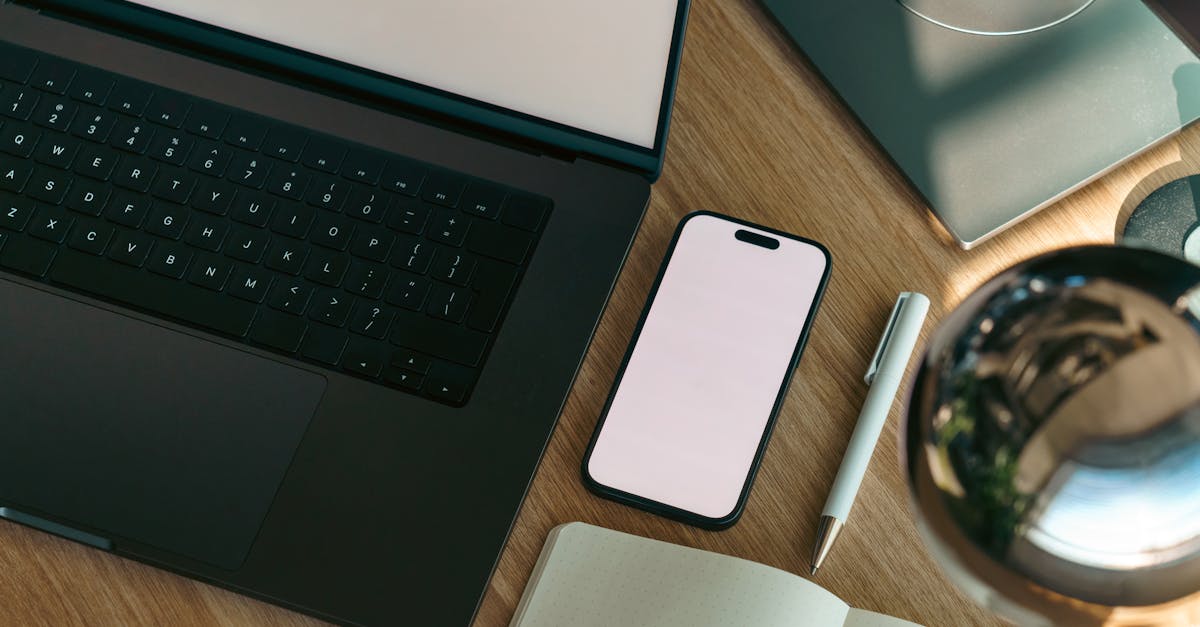
Table Of Contents
Touchscreen Technology Explained
Touchscreen technology has become increasingly popular in recent years, allowing users to interact directly with their devices via touch. This innovation emerged from the need for more intuitive and accessible computing experiences. Utilising sensors and display technology, a touchscreen can detect the presence and location of a touch within the display area, translating those actions into commands that the device can execute.
There are two main types of touchscreen technology: resistive and capacitive. Resistive touchscreens work by registering pressure on the screen, making them compatible with any pointed object, including a finger or stylus. Capacitive touchscreens, on the other hand, rely on the electrical conductivity of the human body to activate the screen's sensors, allowing for more responsive and precise interactions. Each type has its advantages and limitations, influencing user experience across different applications.
Different Types of Touchscreen Interfaces
Touchscreen laptops commonly feature two primary interface types: capacitive and resistive. Capacitive screens utilise conductive materials, typically glass, and respond to the electrical properties of the human finger. This type allows for multi-touch functionality, making gestures such as pinch-to-zoom or swipe possible. On the other hand, resistive screens consist of layers that respond to pressure. They can be operated with a finger or stylus and are often found in less expensive devices, though they do not support multi-touch gestures as effectively.
Another significant category includes AMOLED and LCD display technologies, each with advantages in touchscreen performance. AMOLED screens offer vibrant colours and deeper blacks, enhancing visual quality. LCDs, while generally more affordable, can present limitations in contrast ratios and viewing angles. Understanding these differences helps consumers make informed decisions about which touchscreen laptop best suits their needs. The choice of display technology can significantly impact user experience in terms of responsiveness and clarity.
Maintenance and Care for Touchscreen Laptops
To ensure the longevity of your touchscreen laptop, regular maintenance is essential. Start by performing routine checks on the hardware components. Be mindful of how you place your laptop when travelling. Avoid placing heavy items on your device as this can lead to screen damage. The screen's sensitivity can also decline if it encounters physical stress, so handle it gently.
Cleaning the touchscreen is equally important. Use a microfiber cloth to gently wipe the screen, removing smudges and fingerprints without scratching the surface. Avoid using abrasive cleaners or materials that could harm the screen. Instead, opt for solutions specifically designed for electronics, ensuring thorough yet safe cleaning. Regular care will not only enhance usability but also preserve the overall aesthetic of your laptop.
Cleaning and Protecting the Screen
Keeping the screen of a touchscreen laptop clean is essential for optimal performance and clarity. Dust, fingerprints, and smudges can hinder touch sensitivity and reduce visibility. To maintain a pristine display, it is advisable to use a soft, lint-free microfiber cloth. Lightly dampening the cloth with water or a specifically formulated screen cleaner can effectively remove stubborn marks without damaging the surface. Avoid using paper towels or rough fabrics, as these can scratch the screen over time.
In addition to regular cleaning, protecting the screen from potential damage is vital. Screen protectors can provide an extra layer of defence against scratches and wear. Many users opt for tempered glass protectors that offer enhanced durability while maintaining touch sensitivity. It is also wise to keep the laptop in a protective sleeve when not in use to shield it from dust and accidental impacts. By taking these precautions, users can extend the life of their touchscreen laptop's display.
Software Compatibility Issues
Upgrading to a touchscreen laptop involves more than just the hardware. It is crucial to consider whether the software you rely on is compatible with touch interfaces. Some applications are designed specifically for mouse and keyboard use, which may result in a less-than-ideal experience when used on a touchscreen. Developers have begun adapting software for touch inputs, but there can still be significant gaps, especially with older programs.
Operating systems often provide varying levels of support for touch functionality. Windows has made strides in optimising its UI for touch devices, while macOS has yet to fully embrace this technology. Before upgrading, verify that your preferred applications will operate seamlessly with touch gestures. Researching software updates and compatibility patches can save time and frustration after making the switch.
Operating System Support for Touch Input
Modern operating systems have increasingly embraced touch input, providing a more intuitive and fluid user experience. Windows, macOS, and various versions of Linux have all made strides in optimising their environments for touch interactions. This shift enables users to utilise gestures such as swiping, pinching, and tapping, which can enhance productivity and make navigation more straightforward, especially on touchscreen devices.
The compatibility between software applications and touch input can vary significantly across different operating systems. While many popular applications are optimised for touch interaction, others may not fully support gestures, potentially leading to a less seamless experience. It is important for users to verify the compatibility of their frequently used applications with touch functionality, ensuring that their upgrade to a touchscreen laptop meets their needs without unexpected limitations.
FAQS
What are the benefits of upgrading to a touchscreen laptop?
Upgrading to a touchscreen laptop can enhance your user experience by providing more intuitive interaction, allowing for gestures such as swiping and pinching. It also makes navigating applications and browsing the web more efficient, especially for tasks like drawing or design work.
Are all touchscreen laptops the same?
No, there are different types of touchscreen technologies, such as capacitive and resistive screens. Each type offers different levels of sensitivity, durability, and touch accuracy, so it's important to choose the one that best suits your needs.
How should I clean and maintain my touchscreen laptop screen?
To clean your touchscreen laptop screen, use a microfiber cloth slightly dampened with water or a screen-safe cleaner. Avoid using harsh chemicals or abrasive materials that could scratch the surface. Regular cleaning can help maintain clarity and responsiveness.
Will all software applications work with a touchscreen laptop?
Most modern software applications support touch input, particularly those designed for Windows 10 or later. However, not all applications are optimised for touch use, so some programs may not function as efficiently on a touchscreen as they would with a traditional mouse and keyboard.
Is my current operating system compatible with a touchscreen interface?
Most recent versions of popular operating systems, such as Windows 10 and macOS, support touchscreen functionality. However, it's wise to verify compatibility with specific applications and features before upgrading to ensure a smooth transition.
Related Links
The Evolution of Touchscreen Technology in LaptopsTips for Maintaining Your Touchscreen Laptop Screen
How Touchscreen Laptop Screens Enhance User Experience
Repairing vs Replacing Touchscreen Laptop Screens: Making the Right Choice
Touchscreen Laptop Screens vs Traditional Screens: Pros and Cons
Common Issues with Touchscreen Laptop Screens and Their Solutions
How to Choose the Right Touchscreen Laptop Screen for Your Needs