The Process of Replacing an LED Laptop Screen: Step-by-Step
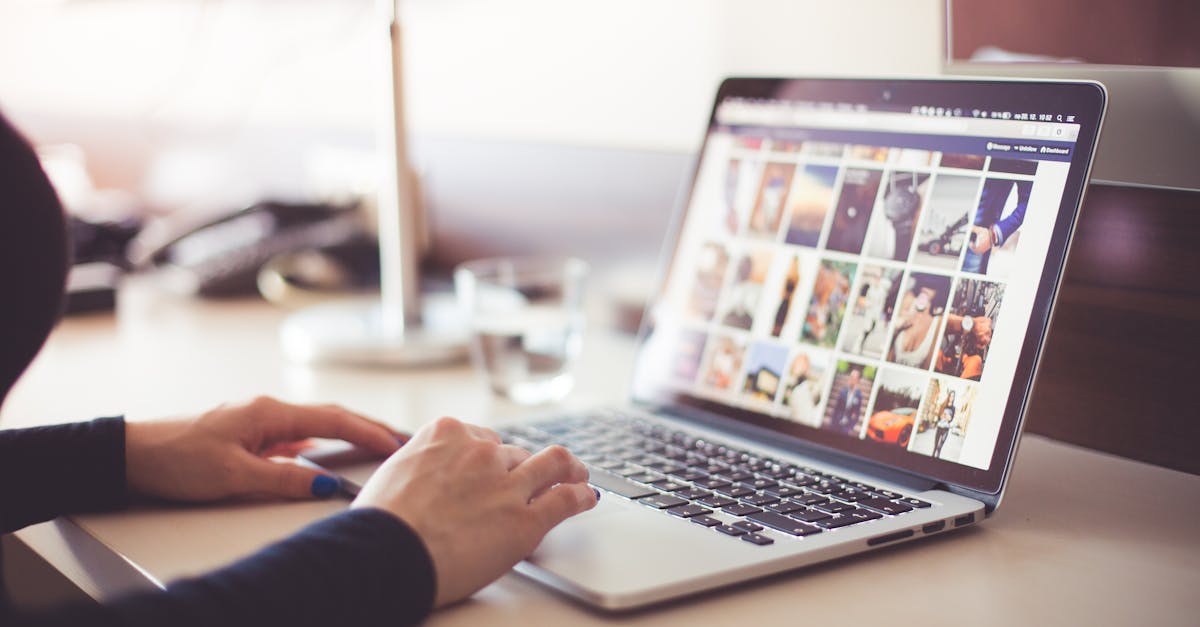
Table Of Contents
Disconnecting the Old LCD Screen
Before proceeding to disconnect the old LCD screen, it is crucial to power down the laptop and remove the battery. This step ensures safety by preventing any electrical damage or short-circuiting during the process. Use a screwdriver to carefully remove any screws securing the screen to the laptop chassis. Pay attention to the size and placement of screws, as they will need to be reinstalled later.
Once the screws are removed, gently lift the screen from its position. Be cautious of any attached cables, which may include a display cable and possibly a webcam cable. Disconnect these cables by gently pulling the connectors apart without applying excessive force. This method prevents damage to both the cables and the connectors, setting a solid foundation for the installation of the new LED screen.
Identifying Cables and Connections
Before replacing the screen, it’s crucial to carefully examine all cables and connections linked to the LCD panel. Gently lift the old screen to expose the wiring attached at the back. Typically, there will be a main video connector, a flex cable for touch functionality if applicable, and possibly some other smaller connectors for features such as webcams or ambient light sensors.
Take time to document the layout of these connections. Use your smartphone to snap a few pictures for reference. This will prove invaluable when reconnecting everything with the new display. Ensure you understand the function of each cable and how they fit together, as mixing them up can lead to functionality issues or even damage the new screen.
Installing the New LED Screen
Begin by carefully lifting the new LED screen out of its protective packaging. Handle the edges of the screen to avoid smudging or damaging the display surface. Position the screen aligned with the previous mounting points on the laptop frame. Ensure that the connectors at the bottom of the screen are oriented properly, as incorrect alignment can lead to improper functionality or damage to the display.
Gently push the screen into the frame until it sits firmly in place. Connect the video cable to the corresponding port on the back of the new display. Make sure the connection is secure without applying excessive force. After the cable is attached, double-check that no wires are pinched and are free to move before securing everything in place. This attention to detail will ensure that the new screen works properly once the laptop is reassembled.
Aligning and Connecting the New Display
Carefully position the new LED screen into the laptop's frame, ensuring that it aligns with the existing mounting brackets. It is important to maintain equal spacing on all sides to prevent undue stress on the components once reassembled. Take your time to make any necessary adjustments so that the screen sits evenly and securely before proceeding with the connections.
Next, reconnect the display cables, which typically include a ribbon cable for the video signal and possibly an additional connector for the backlight. Ensure that each connection is firmly seated in its corresponding port to avoid display issues. Double-check the connections for any signs of damage or misalignment before finalising the installation.
Reattaching the Bezel
After ensuring that the new LED screen is properly installed, the next step involves reattaching the bezel. Begin by aligning the bezel with the screen, making sure all clips or grooves fit securely into place. Gently press around the edges to ensure an even connection without applying too much force, as this may damage the new screen. It’s essential to check that there are no gaps between the bezel and the screen, as this can lead to visibility issues or exposure to dust and debris.
Once the bezel is aligned, proceed to secure it into place. Depending on the design of the laptop, this may involve replacing screws or simply clicking the bezel back into position. Take time to ensure everything is fitted snugly and that no areas are left loose. Testing the screen by turning on the laptop before fully securing the screws can help confirm that the installation is successful and the display operates correctly. This step is crucial for achieving a professional finish and ensuring long-term durability.
Securing the Bezel to Ensure Proper Fit
Ensuring the bezel fits snugly around the new LED screen is crucial for both aesthetic and functional purposes. Start by visually inspecting the alignment of the bezel with the edges of the screen. Each corner should appear flush, with no gaps or misalignment. To secure the bezel, gently snap it back into place, listening for audible clicks that confirm proper attachment. It is essential to apply even pressure across the bezel to avoid cracks or damage to the plastic.
After the bezel is in position, give it a final inspection to verify that all clips and latches have engaged correctly. If any part of the bezel seems loose, gently press on that area again until it is firmly attached. At this stage, it is also important to check for any signs of damage to the bezel itself. A well-secured bezel contributes to the overall durability of the laptop, protecting the screen from potential impacts or dirt.
FAQS
How do I know if my laptop screen needs to be replaced?
Signs that your laptop screen may need replacement include cracks, dead pixels, flickering, or noticeable colour distortion. If troubleshooting does not resolve these issues, a replacement is likely necessary.
Is it difficult to replace an LED laptop screen myself?
While replacing an LED laptop screen can be a bit challenging, it is manageable with the right tools and instructions. Following a step-by-step guide can make the process easier for those with basic technical skills.
Do I need any special tools to replace my laptop screen?
Yes, you will typically need a small screwdriver set, a plastic pry tool, and possibly tweezers or a spudger to carefully disconnect the cables and remove the screen.
Can replacing the laptop screen void my warranty?
Yes, replacing the laptop screen yourself may void your warranty. It's advisable to check the warranty terms or consult the manufacturer before proceeding with the replacement.
Where can I purchase a replacement LED screen for my laptop?
Replacement LED screens can be purchased online from electronics retailers, e-commerce websites, or directly from the laptop manufacturer. Ensure you have the correct model number to find a compatible screen.
Related Links
Top Brands Known for Quality LED Laptop Screens Available in SydneyLED Laptop Screen Maintenance Tips for Longevity
Understanding the Advantages of LED Laptop Screens in Sydney
The Importance of Brightness and Colour Accuracy in LED Displays
Comparing LED Laptop Screens to Other Types: A Comprehensive Guide
Upgrading to LED Laptop Screens: What You Need to Know
Common Issues Faced with LED Laptop Screens and Solutions